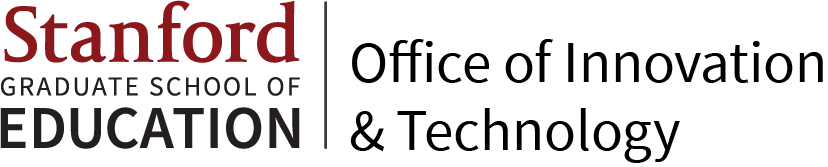-
Download CrashPlan.
-
Double click on Crashplan_4.8.1_GSE_UIT_win64.exe
-
When the User Account Control prompt displays, click on Yes.
-
On the Installation Type screen, make sure “Everybody (all users)” is selected
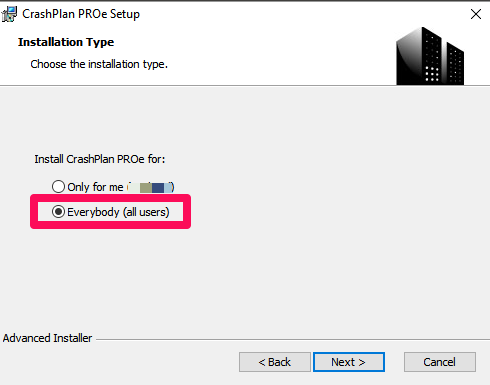
-
Click on Next and accept the agreement and keep clicking on Next. Then finally click on the Install button.
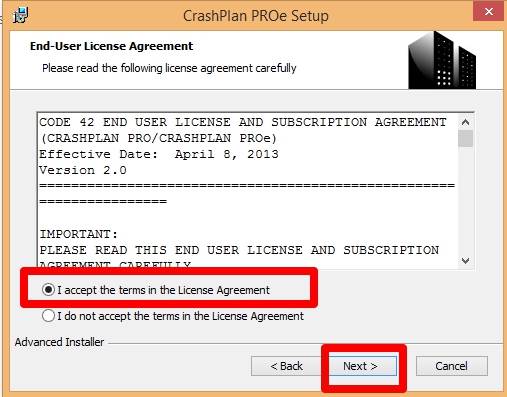
-
Wait until it finishes the installation and click on Finish.
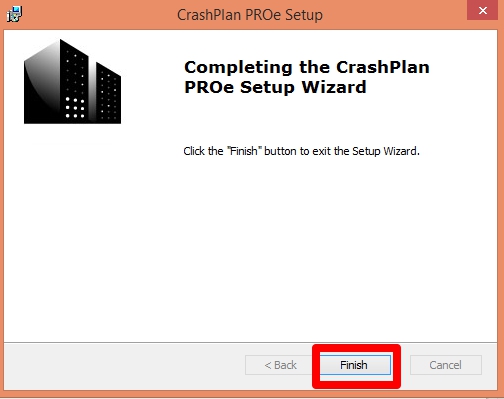
-
Start Crashplan PROe. A screen similiar to WebAuth will appear
-
Select "New Account"
-
Check "Select Login with Stanford Sign-on"
-
Enter your SUNet ID
-
Enter your SUNet Password
-
Two Step Authentication will be required.
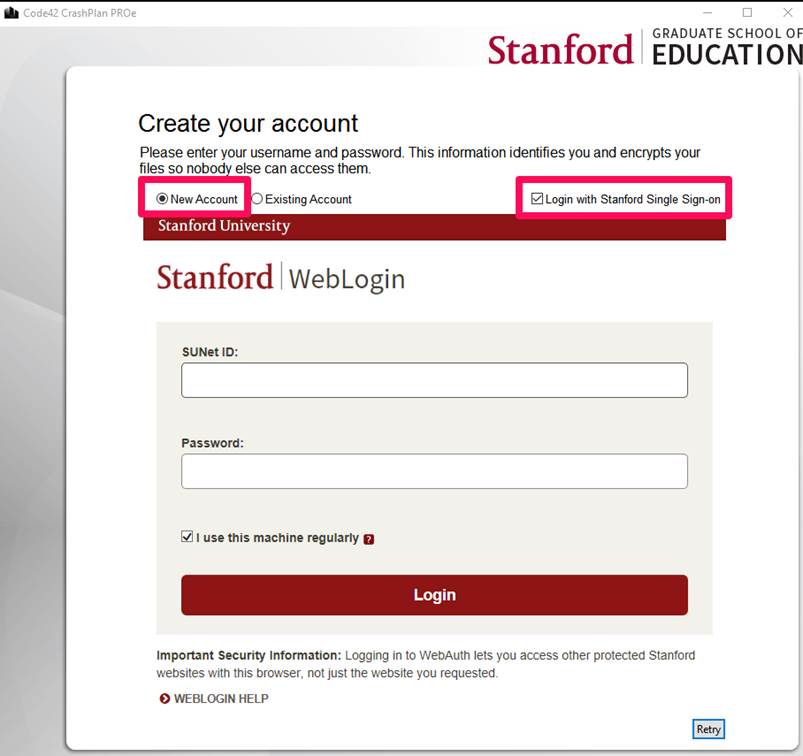
-
-
Backing up your files will start automatically once it connects to our server and you can see and change which files are being back-up by clicking Change button.
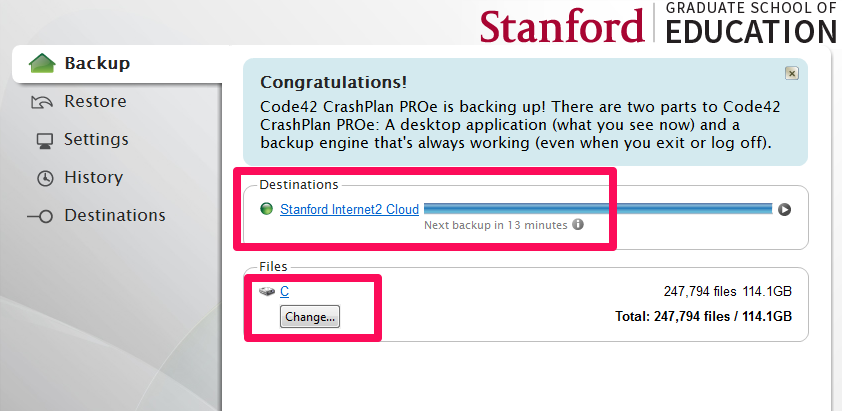
If you have any questions or problems installing CrashPlan, please submit a HelpSU ticket.