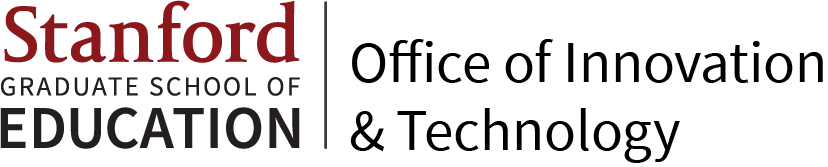-
Download CrashPlan.
-
Double-click on the file and when the system will map Crashplan on your desktop, double -click on the CrashPlanPROe icon from your desktop. This will mount the CrashPlanPROe. The mounted volume will be listed under the Finder.
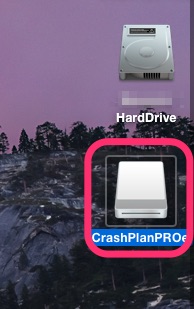
-
Double-click on the installation icon to start the installation process.
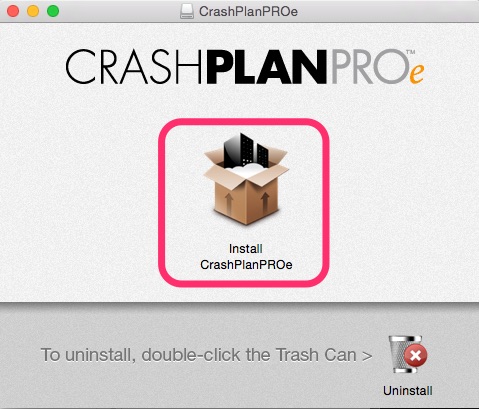
-
Click on Continue and accept the license agreement and click on Continue and finally click on the Install button.
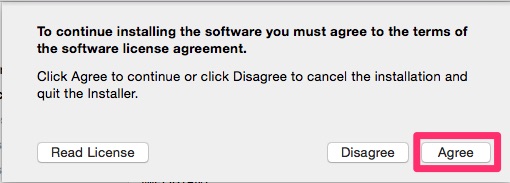
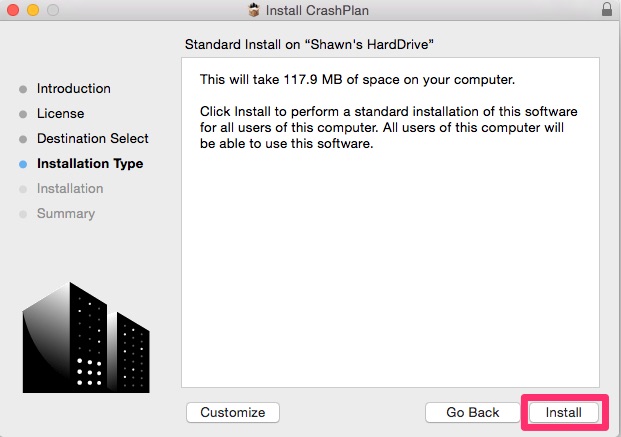
-
Wait until it finishes the installation and click on Close.
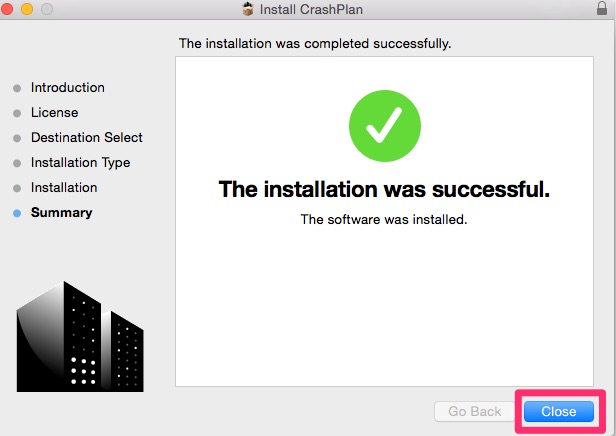
-
Select NEW ACCOUNT and click on LogIn. (You need to authenticate using 2-step authentication)
-
SUNetID: Your SUNet ID
-
Password: Your SUNet Password
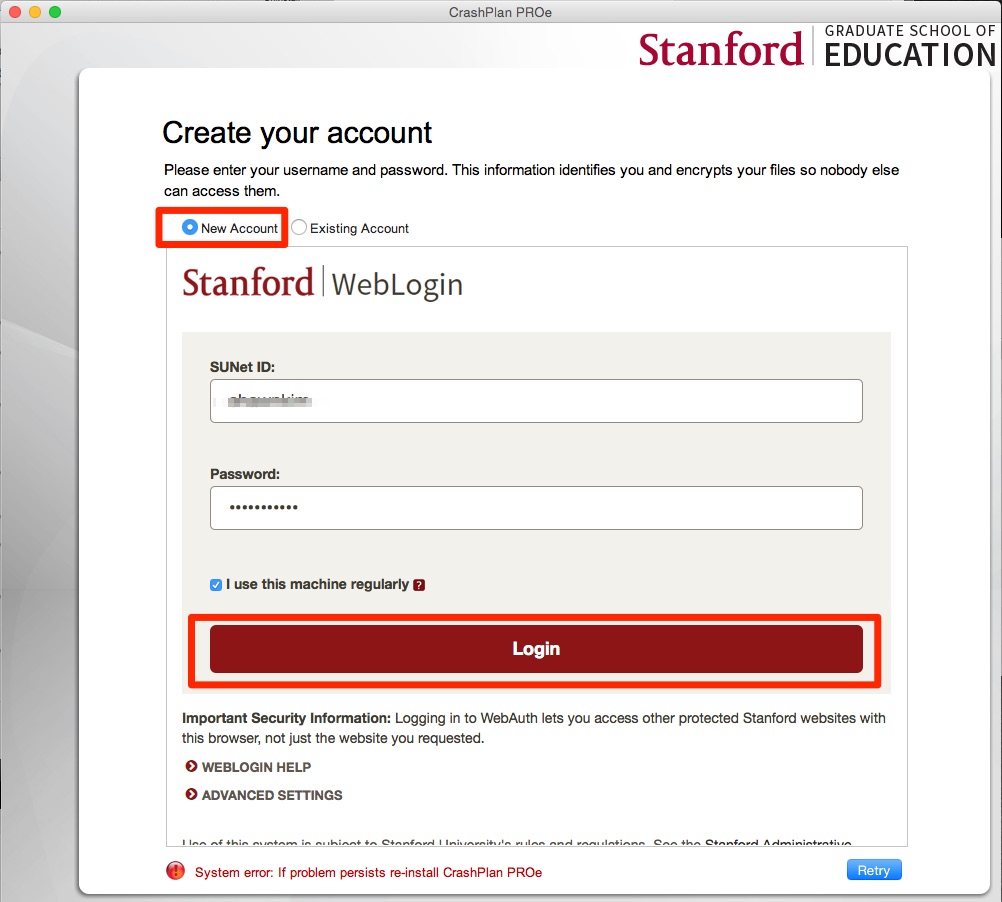
-
-
Backing up your files will start automatically once it connects to our server and you can see and change which files are being back-up by clicking Change button.
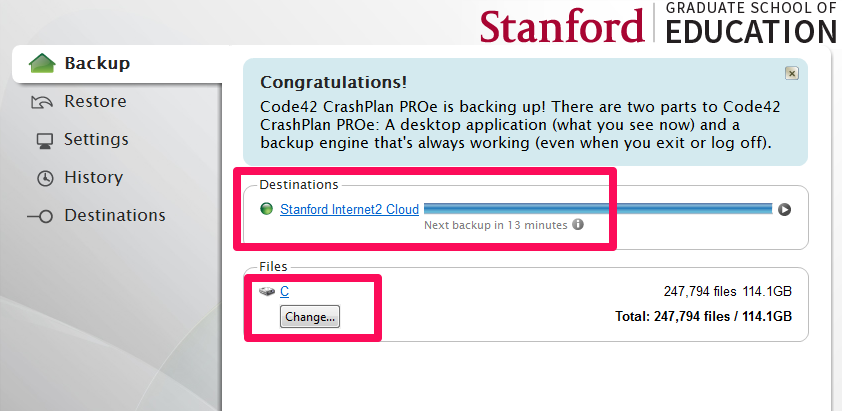
If you have any questions or problems installing CrashPlan, please submit a HelpSU ticket.